How To Set Up Snapshot:
1. Register your ENS domain for your space
2. Click the plus button on the Snapshot home screen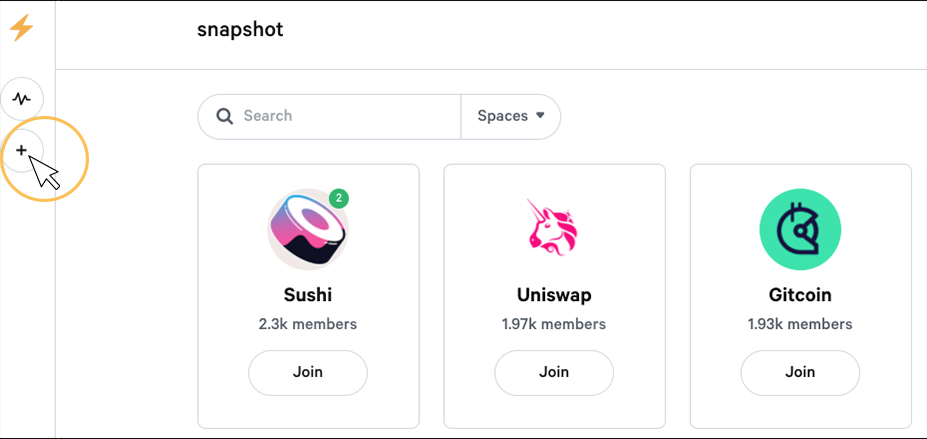
3. Type your ENS domain and click next click Set Record on ENS
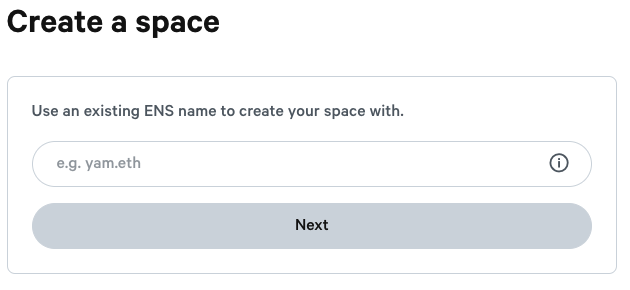
4. Link your ENS domain to Snapshot

Once you have created your ENS domain, Go to this url and modify the tag with your ENS domain. https://snapshot.org/#/<ENS DOMAIN>/setting and login with the wallet that owns the ENS domain.
Once connected, the <your-address> tag will be replaced with your wallet address.
You will need a wallet that can sign messages like MetaMask, Fortmatic, Portis, Argent. Don't use a Gnosis Safe as they are currently not supported.
5. Linking your ENS to your Snapshot page
If you are in your domain space and connected with your wallet you will see the correct IPNS link in the ENS field. Click on the button Set record on ENS, and you will get redirected to the ENS page.
- On the ENS page, click on ADD/EDIT RECORD.
- Select TEXT and type the key "snapshot" in lowercase.
- Paste the IPNS link in the field.
- Click Save.
- Scroll down and click Confirm.
- Sign the transaction with your wallet.
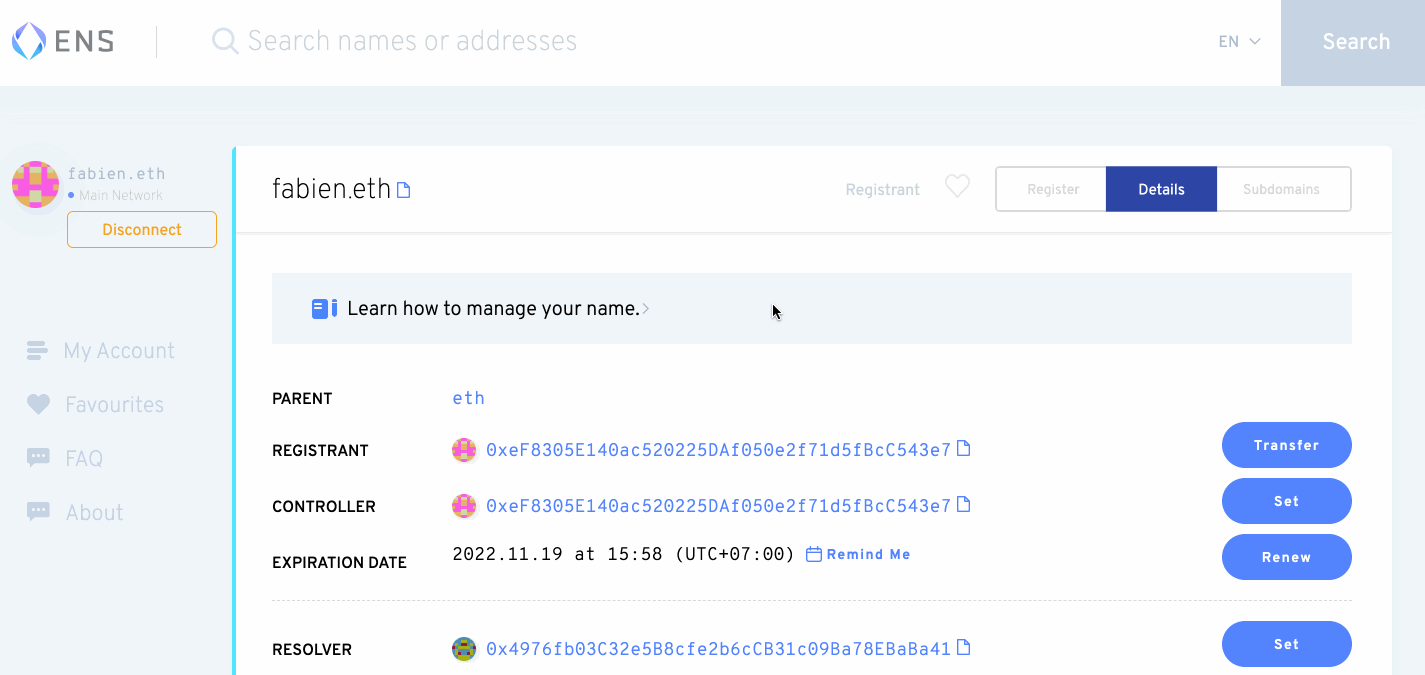
6. Setting up your Space on Snapshot
Refresh the Snapshot settings page https://snapshot.org/#/<ENS DOMAIN>/settings to see the space setting.
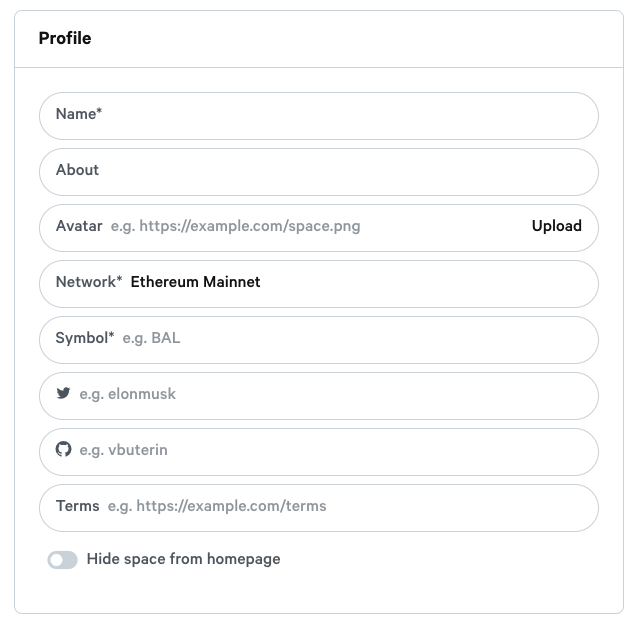
- Name is the name that will be displayed in your space.
- About is the description of your governance purposes.
- Avatar is your project’s logo.
- Network Ethereum network.
7. Select the Ethereum Mainnet Network
- Network: Ethereum Mainnet (All Roll Tokens are minted on Ethereum Mainnet)
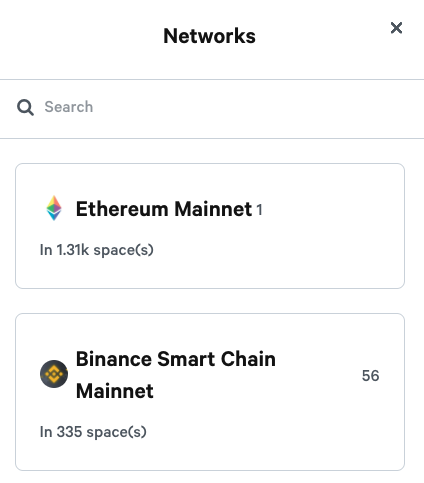
8. Type in your social token symbol
- Twitter and Github just add a username to link to your different accounts.
- Domain name is optional.
- Terms links to your website's terms and conditions.
- Hide space from the homepage if you want to keep your space "private".
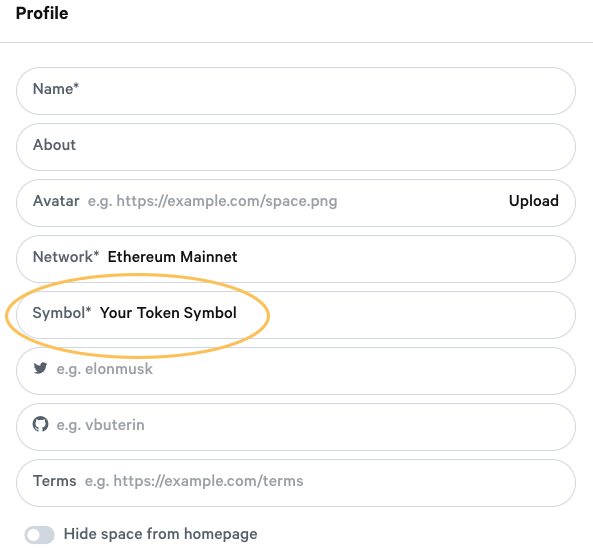
9. Adding Admins to your Snapshot.
- Add wallet address(s) for admins. This should be your signer wallet. (MetaMAsk, WalletConnect, Trezor, Dapper, Ledger Fortmatic etc.)
The admins will be able to edit the space settings and moderate proposals. You must add one address per line.
- Authors: will be able to create proposals without being constrained by filters. You must add one address per line.
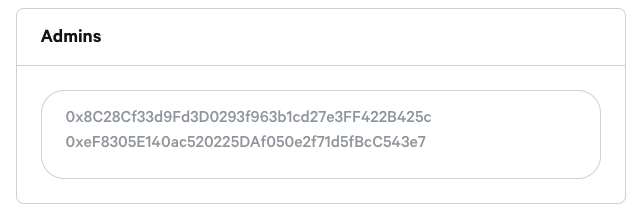
10. Strategies: how people will vote
A strategy is a JavaScript function that defines how the voting power is calculated. You need to add a voting strategy for your proposals. erc20-balance-of is the most used strategy. You can have multiple strategies and can have your custom strategies as well.
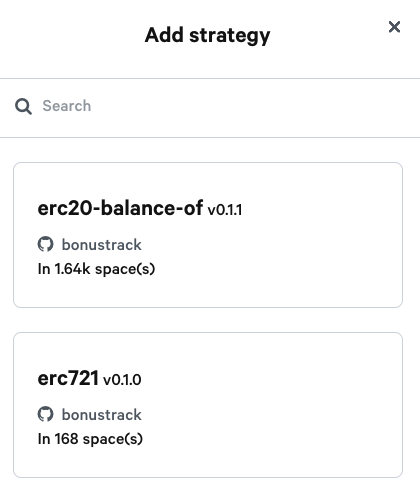
Click erc20-balance-of
*You can add up to five strategies
Once selected, you can edit the strategy by clicking on it if you want to add your own token.
- Symbol: Change to your social token symbol
- Address: This will be your contract address. You can find this on your Roll Token page
- Decimals: Scroll down on your Roll Token Page. If you are a Roll V1 creator you have 4 decimals. If you are a Roll Token V1.5 creator your token has 18 decimals.
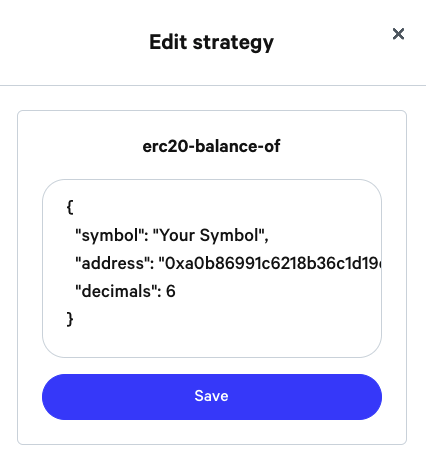
11. Adding filters for voting rights
- Proposal threshold is the minimum number of tokens required to create a proposal.
- Proposal validation is a custom function to validate if someone can post a proposal or not. You can use the basic validation by default which takes your voting power with space strategies and checks if you pass a defined threshold.
- Allow only members to submit a proposal toggle makes sure that only members specified in the member's field are allowed to submit a proposal.
12. Save your settings
Click "Save" then confirm the action in your wallet.
You are all set! You can go on https://snapshot.org/#/<ENS_DOMAIN> to see your space.
If you want to change your settings down the line, you can go on https://snapshot.org/ENS_DOMAIN/settings and edit them at any time!
Comments
Article is closed for comments.