You can add your social links on your token page so folks can quickly find you.
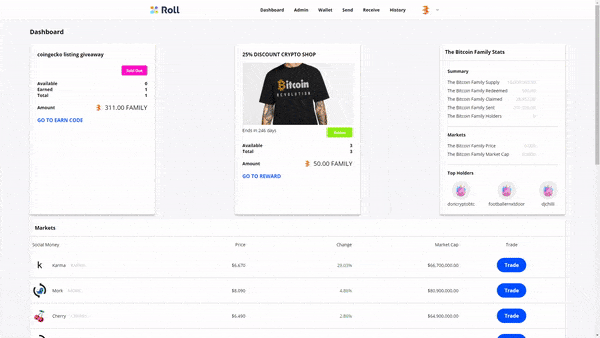
Step-by-step guide.
1. From your dashboard, click on “Wallet”.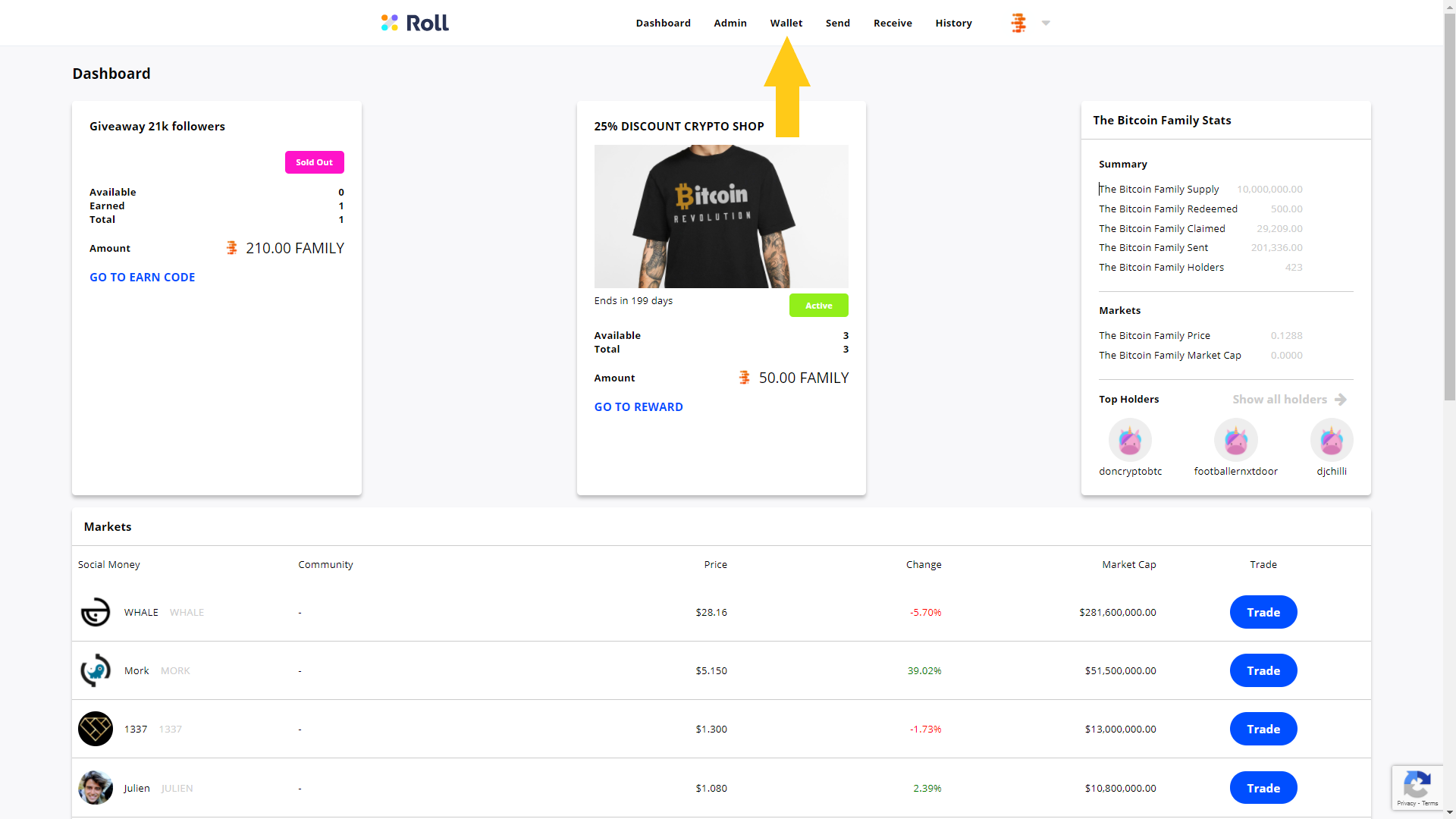
2. Once in your wallet, click on your social money’s card to get to your token’s page.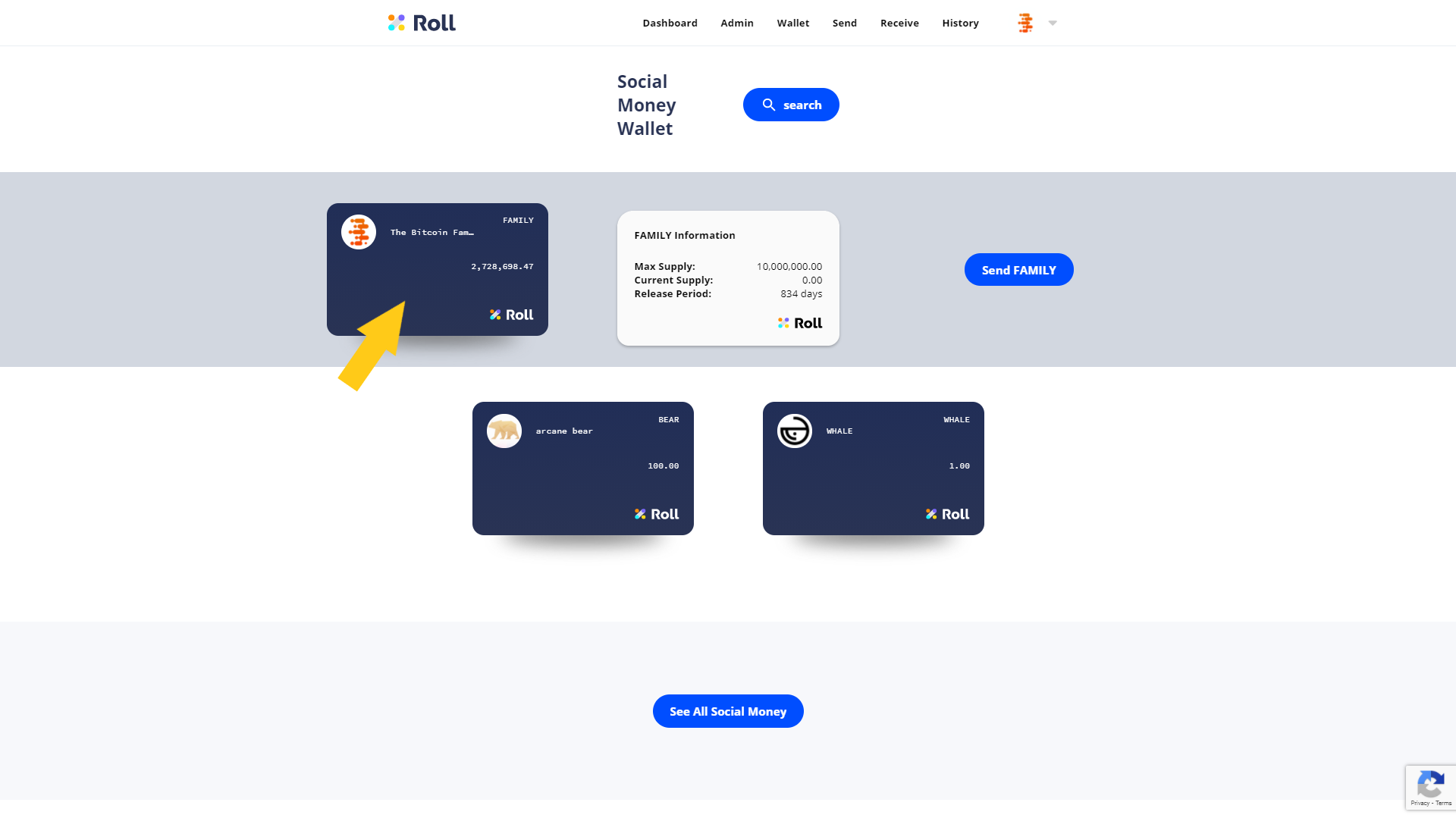
3. On your token’s page, click on “Add social links” at the bottom right.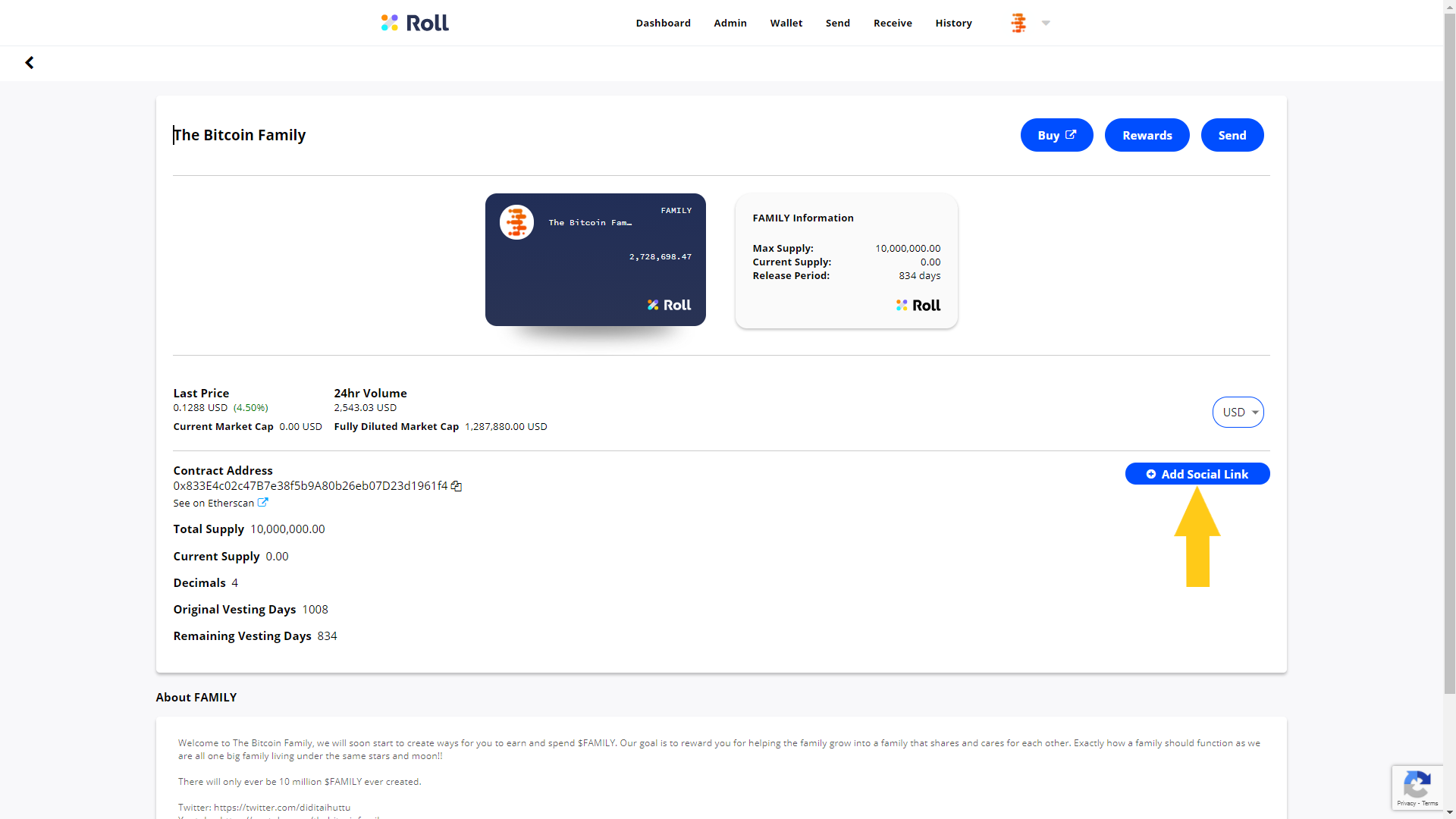
4. From the drop-down menu, select the type of link you want to add. We’ll go with Twitter for this example.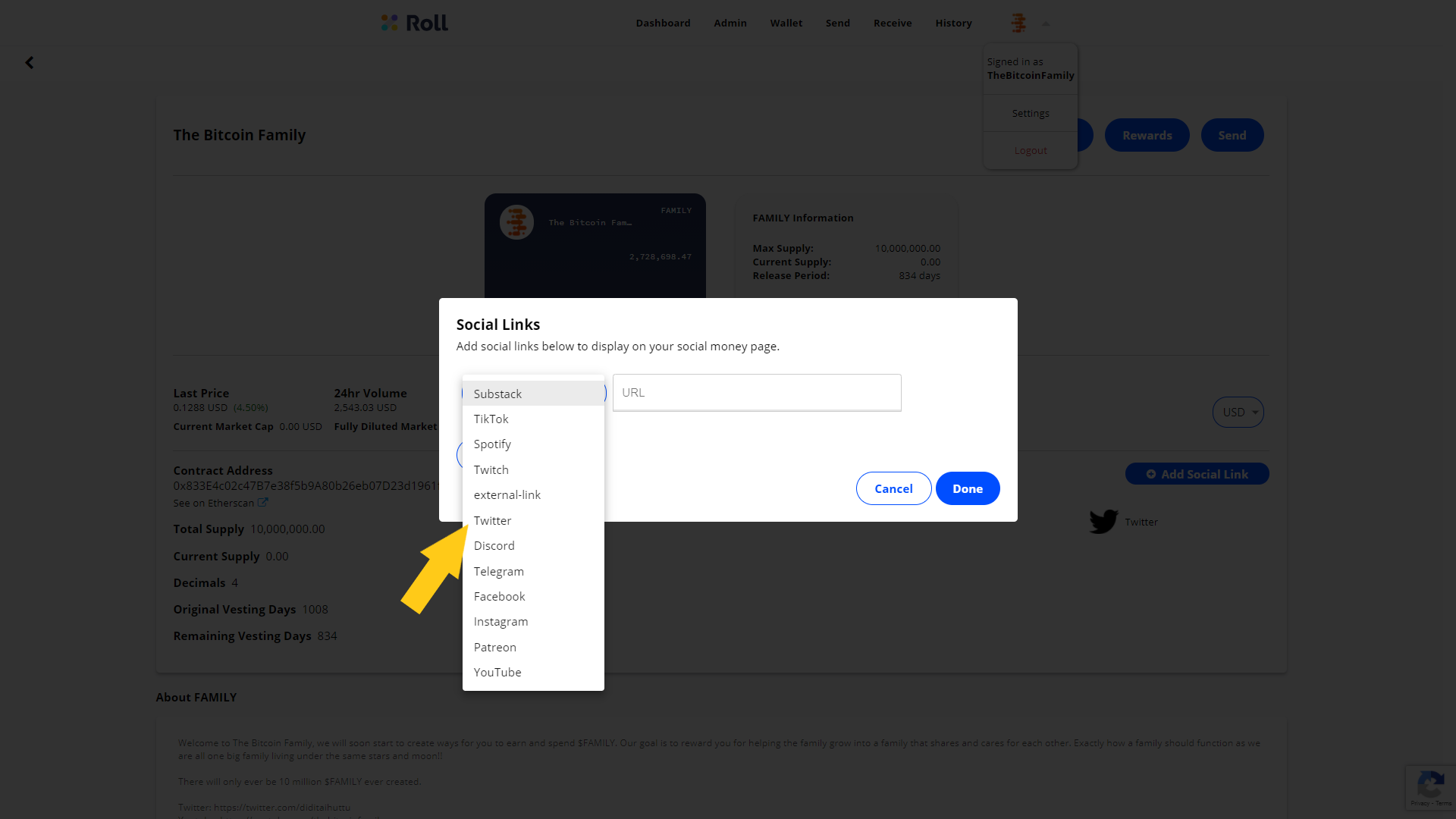
5. After you’ve selected the type of link and you’ve input the appropriate link in the “URL” field, click on “Add”.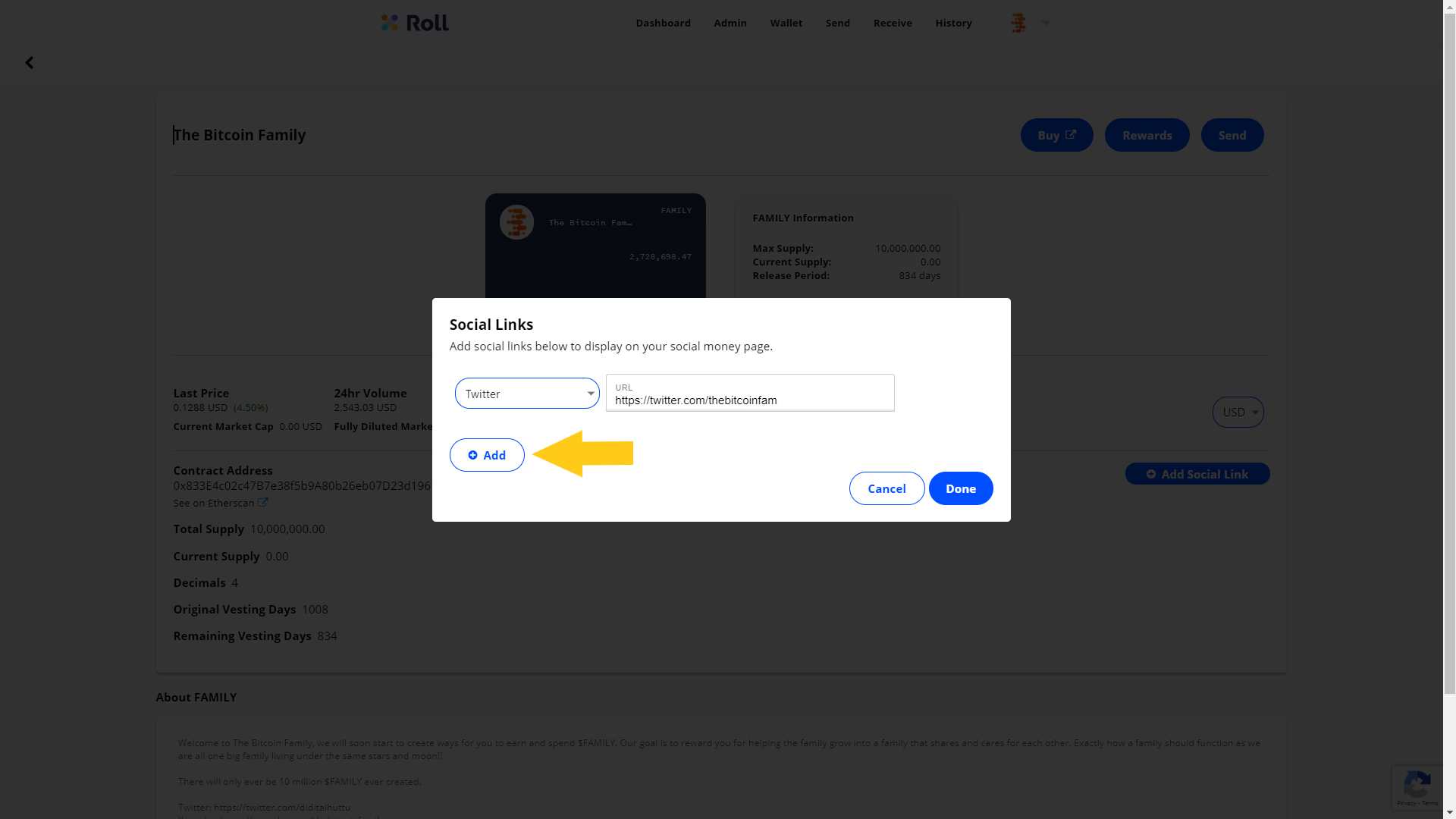
6. You can repeat step 4 and 5 to add many social links at the same time. Once you’ve added all the links you want to add, click “Done”.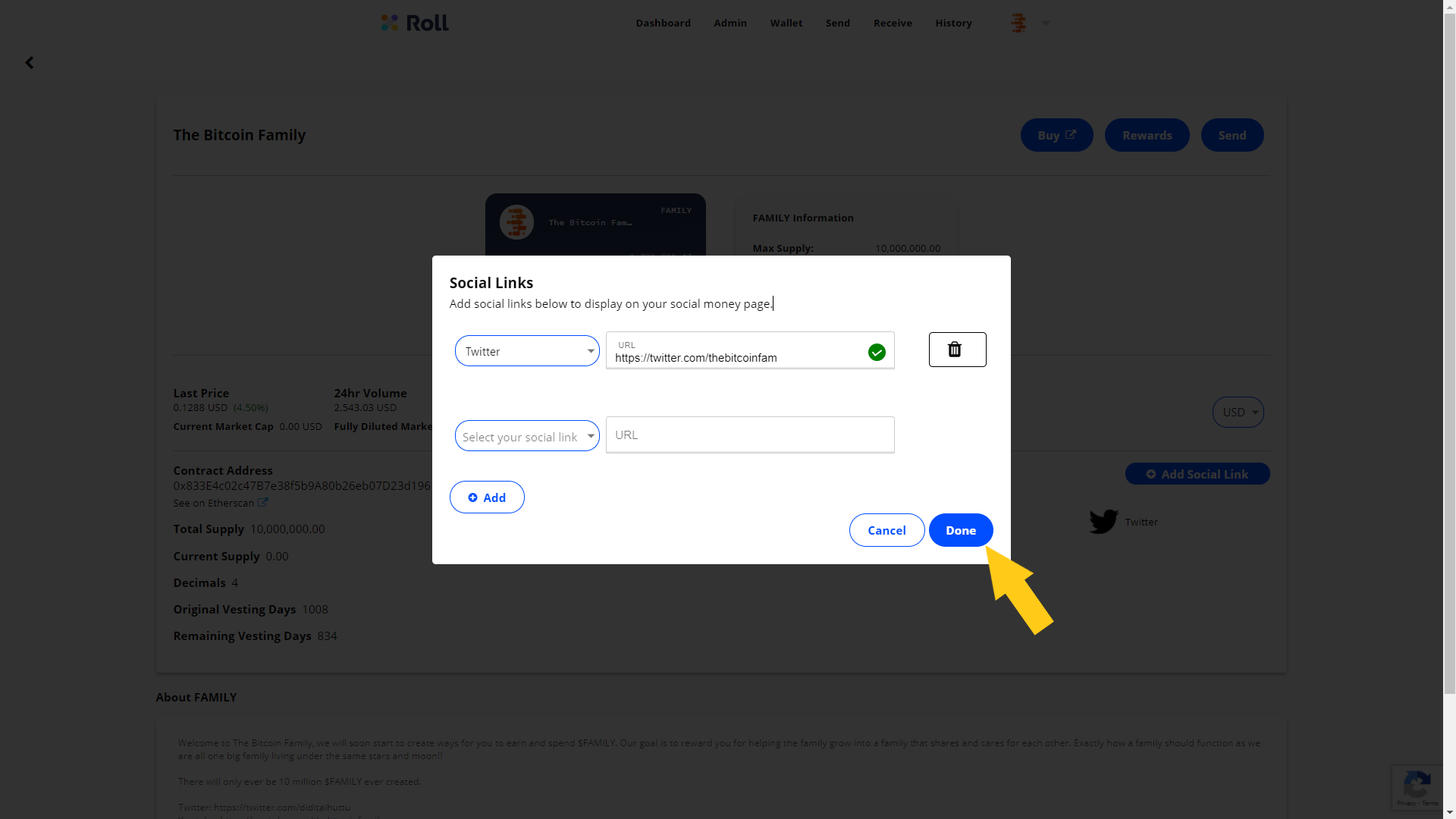
7. Your token page is all set with your social links! Keep in mind that if your token has a market and is visible on our markets page, the social links will also be displayed there.
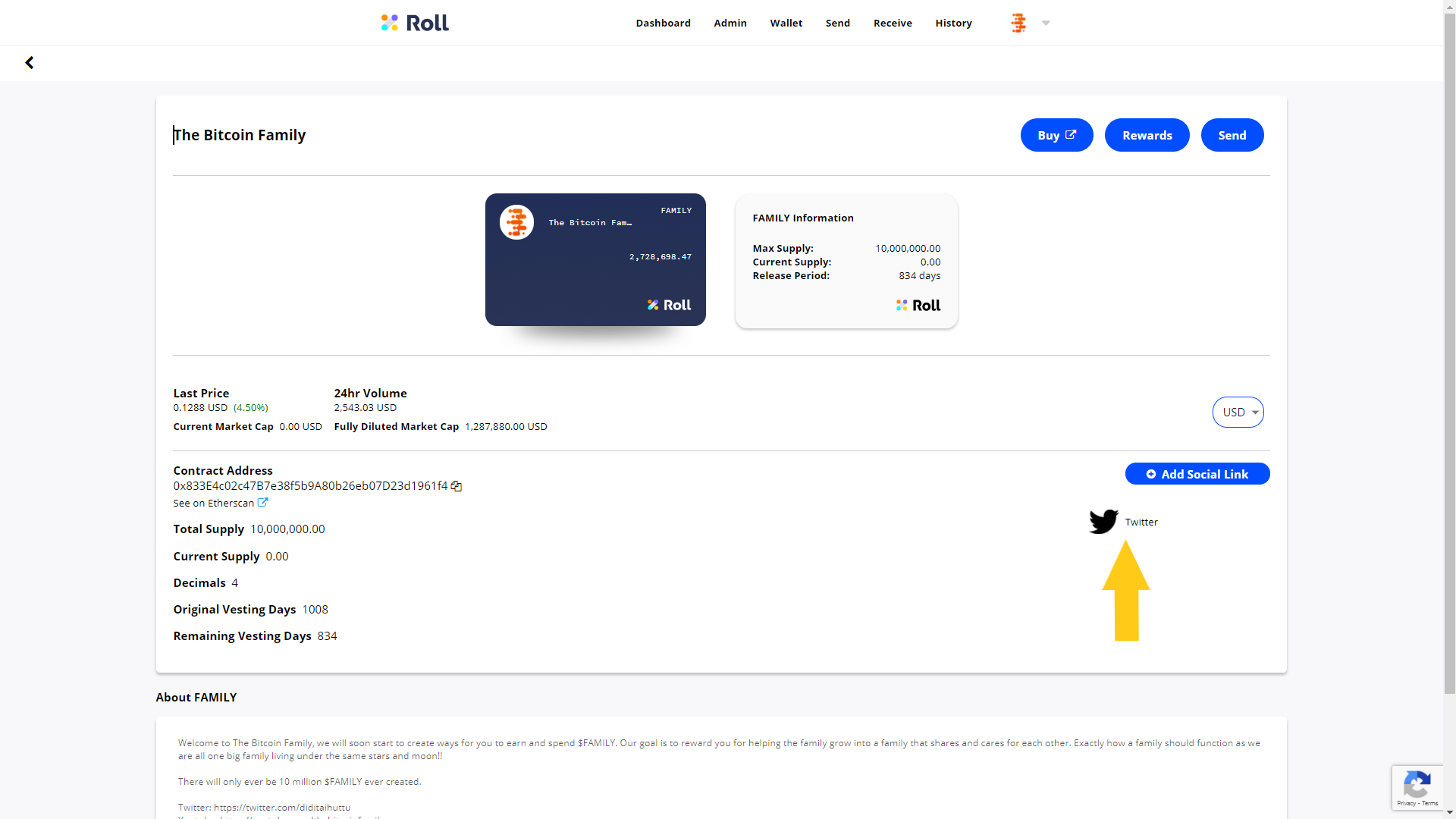
How to edit the about section.
Step-by-step guide.
1. From your your token’s page, scroll down to "About" section and click on “edit” button at the bottom.
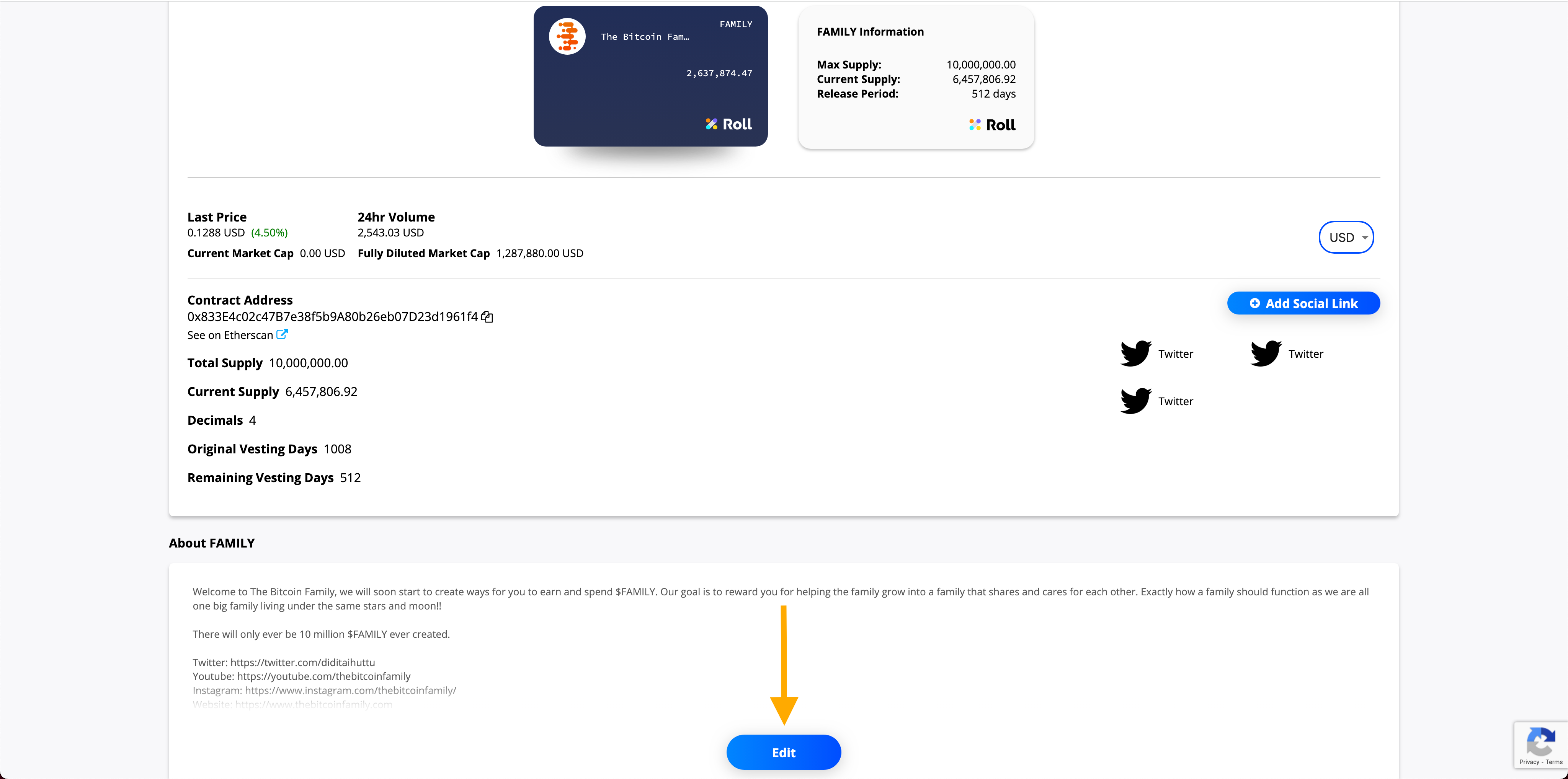
2. Once you click this, a text box will appear. Write all of your social token's relevant information here and press save button when done.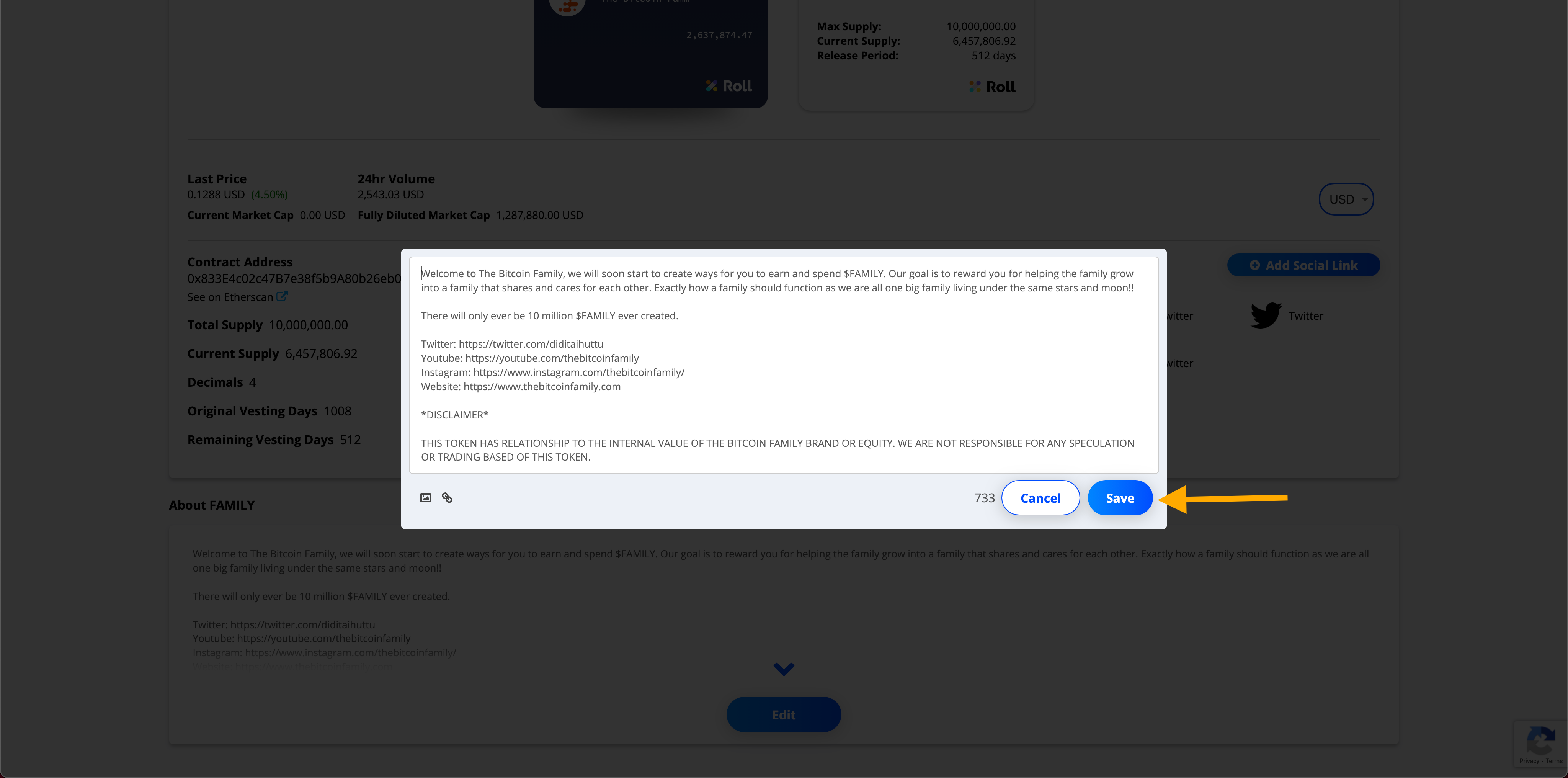
3. Your token's about section has now been updated!
Comments
Article is closed for comments.