In order to be able to see the balance of your social tokens once you’ve sent them over to your MetaMask wallet, you’ll have to add that social token to your account.
To do that, follow the instructions below.
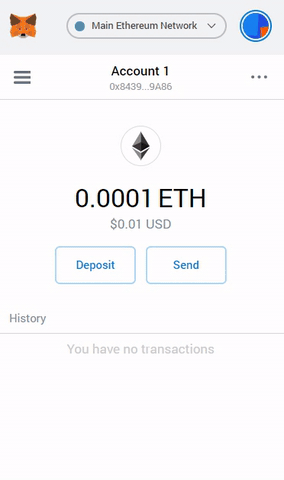
Step-by-step guide:
1. Log in to your Metamask account and click on the hamburger menu on the top left corner.
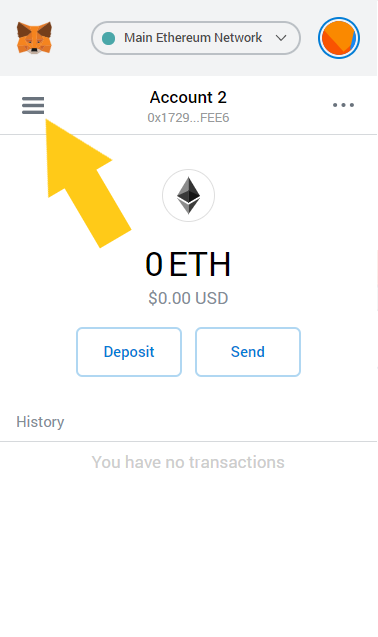
2. Click on “Add Token” at the bottom of the panel that will slide out.
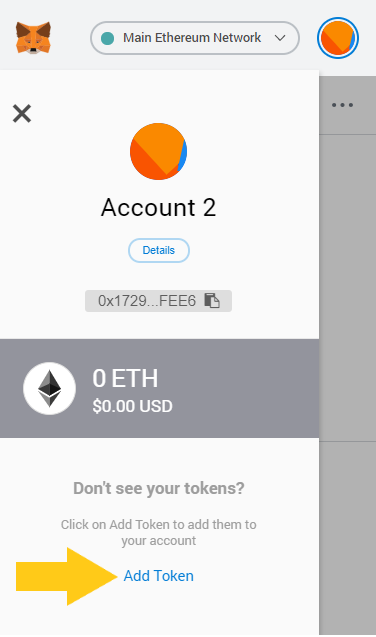
3. On the new window, click on “Custom Token”
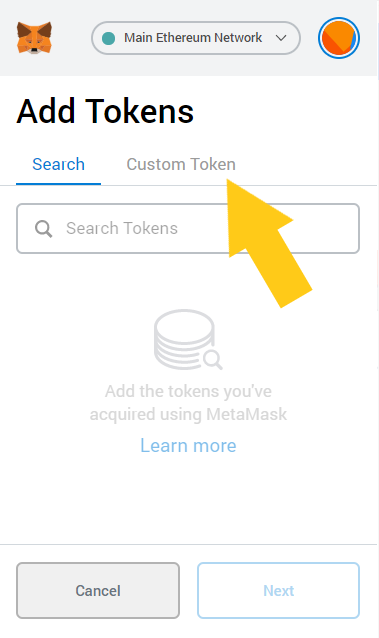
4. Fill out the contract address (if you don’t know how to find that, click here), the ticker symbol, and the number of decimals (hint: You can find the number of decimals by visiting the token's page on Roll) of the social token you want to add and click “Next”.
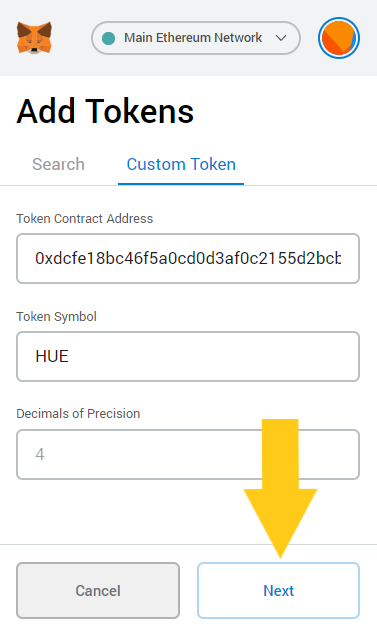
5. Confirm that you want to add this social token by clicking “Add Tokens”.
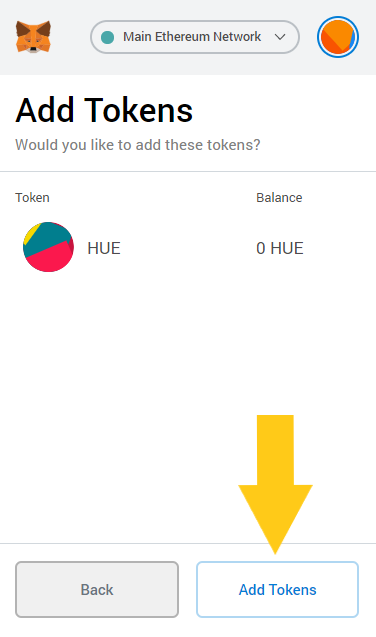
6. Congratulations, you’ve done it! From now on, you’ll be able to see the balance of that social token by pressing on the hamburger icon. Keep in mind that if you have added multiple tokens, you might have to scroll down a bit.
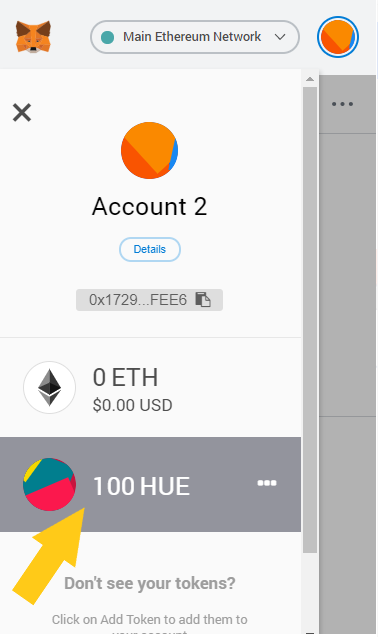
Comments
Article is closed for comments.